FAQ
Q: Where can I find answers to general technical questions?
A: Please find a recent list at https://district.wayne.k12.in.us/faq-tech/
Q: How do I get support as a student?
A: Please check with your teacher first. They are pretty smart and may already have an answer for you. To tough of a tech Q? Check with the Technology Assistant (TA) in your school. They are ready and willing to help you! Are you working from home during the normal school day? Check the FAQ page https://district.wayne.k12.in.us/faq-tech/ and see if you can find the answer there. If not, a TA can help you via chat from there if you are outside of the MSD Wayne school internal network!
Q: What can I do to reduce spam, help prevent ID theft and malware from bad emails?
A: First, don’t ever sign up for a service you don’t trust with your wayne.k12.in.us email account. Many have a “spam mail account” that they use exclusively for web registrations and access to sites that require their email but might not be familiar with.
Next, always forward your spam email to “Block” which will come up on staff Lotus notes accounts as a known wayne email. The MSD of Wayne uses this to build a spam list to block known spam addresses. We also encourage individuals to ask themselves the following questions when browsing their inbox. The more red flags you see in an email, the more likely it’s not legitimate.
Does the message contain general salutations and signatures? Most phishing attempts begin with generic phrases like “Greetings valued customer,” or “Dear account user.” Most legitimate companies, on the other hand, will include an intended recipient’s name in their correspondence. Another indication of a phishing attempt is a general signature at the end of the message, such as “administrator.” In the MSD of Wayne we will always use our actual names and the email will come from a staff account, never a generic “administrator”.
Are the URLs legitimate? Emails containing Web links should always be questioned. One way to verify a link’s legitimacy is to hover your mouse cursor over embedded links and make sure the link uses encryption ( https:// ). Also, if the link in the text isn’t identical to the URL displayed when you hover the cursor over the link, that’s a sure sign it’s taking you somewhere you don’t want to go. Another best practice: open a new browser window and visit a site directly by pasting in its Web address, or URL, rather than simply clicking the link in an email and going wherever it takes you.
Is the sender requesting personal information? Providing personal information through email or by phone in response to an unsolicited request is always a bad idea. Messages soliciting passwords, Social Security numbers and other personal information are scams.
Is the email asking you to take immediate action? Hackers want you to respond without thinking. Phishing emails might even claim a response is required within a short time frame because your account has been compromised. Watch out for language directing you to update an account, download an attachment, visit a website, provide personal information, etc.
Does the message contain suspicious attachments? Opening attachments can cause automatic malware downloads or lead to compromised personal information. High-risk attachment file types include: .exe, .scr., .zip, .com, .bat. Any time you see an attachment from someone that you don’t expect, it should be considered somewhat suspicious.
Is the email making promises that seem too good to be true? Then they probably are. Any message offering to put money in your bank account with a single click is a scam.
Are there misspellings or typos? An email from a legitimate organization should be well-written. Grammar and spelling mistakes are red flags.
(Thanks to Purdue ITaP for these guidelines and tips!)